MoFF Module
moFF is an OS independent tool designed to extract apex MS1 intensity using a set of identified MS2 peptides. It currently uses a Thermo library to directly extract data from Thermo Raw spectrum files, eliminating the need for conversions from other formats. Moreover, moFF also allows to work directly with mzML files. Input Data: moFF requires two types of input for the quantification procedure Thermo RAW file or mzML file -and- MS2 identified peptide information. The MS2 identified peptides can be presented as a tab-delimited file containing mimimal (mandatory) annotation for each peptide. The tab-delimited file must contain the following information for all the peptides: 'peptide' : peptide-spectrum-match sequence 'prot' : protein ID 'mod_peptide' : peptide-spectrum-match sequence that contains also possible modification (i.e NH2-MLTKFESK-COOH ) 'rt': peptide-spectrum-match retention time (i.e the retention time contained in the mgf file; The retention time must be specified in second) 'mz' : mass over charge 'mass' : mass of the peptide 'charge' : charge of the ionized peptide. ------ Argentini et al. Nature Methods. 2016 12(13):964–966.
Types
Functions and values
| Function or value | Description |
Full Usage:
runApexIntensity bcContext opts
Parameters:
BcContext
opts : MoFFParameters list
Returns: string
|
|
Full Usage:
runApexIntensityAsync bcContext opts
Parameters:
BcContext
opts : MoFFParameters list
Returns: Async<string>
|
Warning 1: In case of 'ApexIntensityOptions.Ms2PeptidesInputFileFolder' and 'ApexIntensityOptions.RawFilesFolder' raw file names MUST be the same of the input file otherwise the script gives you an error ! Warning 2: You can not mix the two input methods ( 'Ms2PeptidesInputFileFolder' / 'RawFilesFolder' and 'Ms2PeptidesInputFile' / 'RawFile' ) otherwise the script gives you an error ! Warning 3: mzML raw file MUST be only specified using 'RawFile' / 'Ms2PeptidesInputFile'. The 'RawFilesFolder' option is not available for mzML files.
|
Full Usage:
runEntireWorkflow bcContext opts
Parameters:
BcContext
opts : MoFFParameters list
Returns: string
|
|
Full Usage:
runEntireWorkflowAsync bcContext opts
Parameters:
BcContext
opts : MoFFParameters list
Returns: Async<string>
|
The output for MBR (MatchBetweenRuns) is stored in the folder sample_folder/mbr_output, while apex (ApexIntensity) generates files in the specified output_moff folder. Log files for both algorithms are generated in the respective folders. Warning 1: In case of 'ApexIntensityOptions.Ms2PeptidesInputFileFolder' and 'ApexIntensityOptions.RawFilesFolder' raw file names MUST be the same of the input file otherwise the script gives you an error ! Warning 2: You can not mix the two input methods ( 'Ms2PeptidesInputFileFolder' / 'RawFilesFolder' and 'Ms2PeptidesInputFile' / 'RawFile' ) otherwise the script gives you an error ! Warning 3: mzML raw file MUST be only specified using 'RawFile' / 'Ms2PeptidesInputFile'. The 'RawFilesFolder' option is not available for mzML files. You can set all the parameters values in a file and load them using "MoffFile".
|
Full Usage:
runMatchBetweenRuns bcContext opts
Parameters:
BcContext
opts : MoFFParameters list
Returns: string
|
|
Full Usage:
runMatchBetweenRunsAsync bcContext opts
Parameters:
BcContext
opts : MoFFParameters list
Returns: Async<string>
|
The output will be stored in a subfolder ('mbr_output') inside the specified input folder. The MBR module will consider all the .txt files present in the specified input folder as replicates. The files in sample_folder/mbr_output will be identical to the input files, but they will have an additional field ('matched') that specifies which peptides have match (1) or not (0). The MBR algorithm also produces a log file in the provided input directory.
|
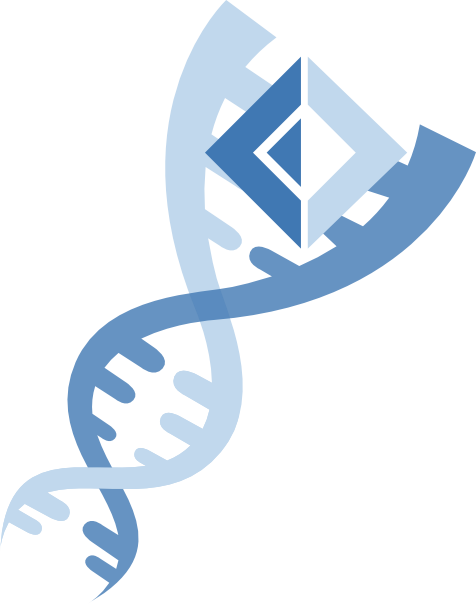 BioFSharp
BioFSharp